In this videos we will learn about
1. What is a Web Server
2. Do you need IIS to develop and test asp.net web applications
3. How to check if IIS is installed?
4. Installing IIS
5. Configuring IIS server to run asp.net web applications
What is a web server?
In simple terms, a web server, is a software, that is used to deliver web pages to clients using the Hypertext Transfer Protocol (HTTP). For example, IIS is a web server that can be used to run asp.net web applications.
Do you need IIS to develop and test asp.net web applications?
No, Visual Studio ships with a built-in web server. If you want to just build and test web applications on your machine, you don't need an IIS. Keep in mind, Built-in web server will not serve requests to another computer. By default, visual studio uses the built-in web server.
Create a new asp.net web application and run it by pressing CTRL + F5. Notice the URL of the page in the browser. A random port number is used. On my machine it was using port number 16041.
http://localhost:16041/WebForm1.aspx
To confirm, if this is the built-in visual studio development server, check the notifications area on the task bar, and you should see ASP.NET Development Server running. Please refer to the image below.
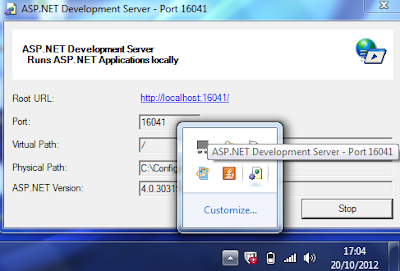
Another way to check, if visual studio is using, built-in development server.
1. Right cick on the web application project in solution explorer and select Properties.
2. On the Project properties window, click on the Web tab.
3. Scroll down to servers section - Notice that "Use visual studio development server" is selected.
4. By default, visual studio auto assigns an available port. If you want to assign a specific port, you can do so, by selecting Specific Port radio button.
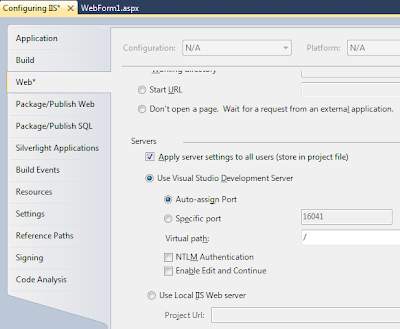
How to check if IIS is installed?
1. Click on the windows Start button
2. Type INETMGR in the Run window.
3. Click OK.
4. If you get IIS manager window, it is installed, otherwise not installed.
How to install IIS?
1. Click on the start button and select ControlPanel
2. Click on Programs
3. Click on, Turn windows features on or Off, under Programs and features option
4. In the windows features
5. Select Internet Information Services and related services, and click OK
To configure a virtual directory in IIS to run asp.net web applications
1. In the IIS Manager window, double click on the iis server name in the connections section.
2. Expand sites
3. Right click on Default Web Site, and Select Add Application.
4. Give an alias name. This is the name you will use in the URL, when connecting to your web application.
5. Click the button next to the textbox under physical path. Select the physical web application folder.
You can also create the virtual directory from visual studio, on the project properties window.
1. Select Use Local IIS Web Server
2. Project URL will be populated automatically. You can change the name of the virtual directory if you wish to do so.
3. Click Create Virtual Directory button.
4. After a few seconds the virtual directory was successfully created message will appear.
5. Click OK

1. What is a Web Server
2. Do you need IIS to develop and test asp.net web applications
3. How to check if IIS is installed?
4. Installing IIS
5. Configuring IIS server to run asp.net web applications
What is a web server?
In simple terms, a web server, is a software, that is used to deliver web pages to clients using the Hypertext Transfer Protocol (HTTP). For example, IIS is a web server that can be used to run asp.net web applications.
Do you need IIS to develop and test asp.net web applications?
No, Visual Studio ships with a built-in web server. If you want to just build and test web applications on your machine, you don't need an IIS. Keep in mind, Built-in web server will not serve requests to another computer. By default, visual studio uses the built-in web server.
Create a new asp.net web application and run it by pressing CTRL + F5. Notice the URL of the page in the browser. A random port number is used. On my machine it was using port number 16041.
http://localhost:16041/WebForm1.aspx
To confirm, if this is the built-in visual studio development server, check the notifications area on the task bar, and you should see ASP.NET Development Server running. Please refer to the image below.
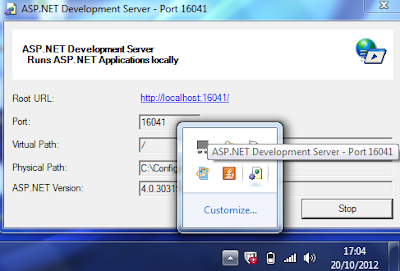
Another way to check, if visual studio is using, built-in development server.
1. Right cick on the web application project in solution explorer and select Properties.
2. On the Project properties window, click on the Web tab.
3. Scroll down to servers section - Notice that "Use visual studio development server" is selected.
4. By default, visual studio auto assigns an available port. If you want to assign a specific port, you can do so, by selecting Specific Port radio button.
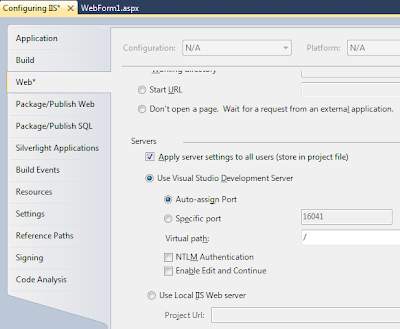
How to check if IIS is installed?
1. Click on the windows Start button
2. Type INETMGR in the Run window.
3. Click OK.
4. If you get IIS manager window, it is installed, otherwise not installed.
How to install IIS?
1. Click on the start button and select ControlPanel
2. Click on Programs
3. Click on, Turn windows features on or Off, under Programs and features option
4. In the windows features
5. Select Internet Information Services and related services, and click OK
To configure a virtual directory in IIS to run asp.net web applications
1. In the IIS Manager window, double click on the iis server name in the connections section.
2. Expand sites
3. Right click on Default Web Site, and Select Add Application.
4. Give an alias name. This is the name you will use in the URL, when connecting to your web application.
5. Click the button next to the textbox under physical path. Select the physical web application folder.
You can also create the virtual directory from visual studio, on the project properties window.
1. Select Use Local IIS Web Server
2. Project URL will be populated automatically. You can change the name of the virtual directory if you wish to do so.
3. Click Create Virtual Directory button.
4. After a few seconds the virtual directory was successfully created message will appear.
5. Click OK
If you are searching life partner. your searching end with kpmarriage.com. now kpmarriage.com offer free matrimonial website which offer free message, free chat, free view contact information. so register here : kpmarriage.com- Free matrimonial website


0 comments:
Post a Comment