First We Describe What is MVC ?
When you run the application and don't supply any URL segments, it defaults to the "Home" controller and the "Index" action method specified in the defaults section of the code above.
The first part of the URL determines the controller class to execute. So /HelloWorld maps to the
MORE Interesting Example.
Let's Modify Welcome method as below.
In ASP.NET MVC applications, it's more typical to pass in parameters as route data than passing them as query strings. You could also add a route to pass both the
Now Run the application and browse to
- MVC stands for model-view-controller. MVC is a pattern for developing applications that are well architected, testable and easy to maintain. MVC-based applications contain:
- Models: Classes that represent the data of the application and that use validation logic to enforce business rules for that data.
- Views: Template files that your application uses to dynamically generate HTML responses.
- Controllers: Classes that handle incoming browser requests, retrieve model data, and then specify view templates that return a response to the browser.
Let's Adding a Controller in ASP.NET MVC 5 Application.
1 .When you create new ASP.NET MVC 5 Project. By Default Project is created in Visual studio .
2 In Solution Explorer, right-click the Controllers folder and then click Add, then Controller.
3 In the Add Scaffold dialog box, click MVC 5 Controller - Empty, and then click Add.
4 Name your new controller "HelloWorldController" and click Add.
5 Notice in Solution Explorer that a new file has been created named HelloWorldController.cs and a new folder Views\HelloWorld. The controller is open in the IDE.
6 Replace the contents of the file with the following code.
using System.Web; using System.Web.Mvc; namespace MvcMovie.Controllers { public class HelloWorldController : Controller { // // GET: /HelloWorld/ public string Index() { return "This is my default action..."; } // // GET: /HelloWorld/Welcome/ public string Welcome() { return "This is the Welcome action method..."; } } }
The controller methods will return a string of HTML as an example. The controller is namedHelloWorldControllerand the first method is namedIndex. Let’s invoke it from a browser. Run the application (press F5 or Ctrl+F5). In the browser, append "HelloWorld" to the path in the address bar. (For example, in the illustration below, it's http://localhost:1234/HelloWorld.) The page in the browser will look like the following screenshot. In the method above, the code returned a string directly. You told the system to just return some HTML, and it did!
NOTE :
ASP.NET MVC invokes different controller classes (and different action methods within them) depending on the incoming URL. The default URL routing logic used by ASP.NET MVC uses a format like this to determine what code to invoke:/[Controller]/[ActionName]/[Parameters]
You set the format for routing in the App_Start/RouteConfig.cs file.
public static void RegisterRoutes(RouteCollection routes) { routes.IgnoreRoute("{resource}.axd/{*pathInfo}"); routes.MapRoute( name: "Default", url: "{controller}/{action}/{id}", defaults: new { controller = "Home", action = "Index", id = UrlParameter.Optional } ); }
When you run the application and don't supply any URL segments, it defaults to the "Home" controller and the "Index" action method specified in the defaults section of the code above.
The first part of the URL determines the controller class to execute. So /HelloWorld maps to the
HelloWorldController class.
The second part of the URL determines the action method on the class to execute.
So /HelloWorld/Index would
cause the Index method of the HelloWorldController class to execute. Notice that we only had to browse to /HelloWorld and
the Index method
was used by default. This is because a method named Index is
the default method that will be called on a controller if one is not
explicitly specified. The third part of the URL segment (
Parameters) is for route data. We'll see route data later on in this
tutorial.MORE Interesting Example.
Let's Modify Welcome method as below.
public string Welcome(string name, int numTimes = 1) { return HttpUtility.HtmlEncode("Hello " + name + ", NumTimes is: " + numTimes); }
In ASP.NET MVC applications, it's more typical to pass in parameters as route data than passing them as query strings. You could also add a route to pass both the
name and numtimes in
parameters as route data in the URL. In the App_Start\RouteConfig.cs
file, add the "Hello" route:public class RouteConfig { public static void RegisterRoutes(RouteCollection routes) { routes.IgnoreRoute("{resource}.axd/{*pathInfo}"); routes.MapRoute( name: "Default", url: "{controller}/{action}/{id}", defaults: new { controller = "Home", action = "Index", id = UrlParameter.Optional } ); routes.MapRoute( name: "Hello", url: "{controller}/{action}/{name}/{id}" ); } }
Now Run the application and browse to
/localhost:XXX/HelloWorld/Welcome/Scott/3.If you are searching life partner. your searching end with kpmarriage.com. now kpmarriage.com offer free matrimonial website which offer free message, free chat, free view contact information. so register here : kpmarriage.com- Free matrimonial website


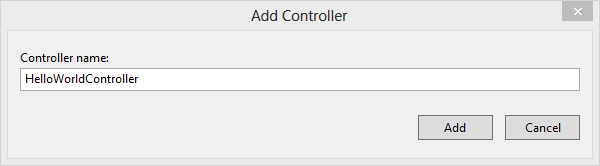





0 comments:
Post a Comment